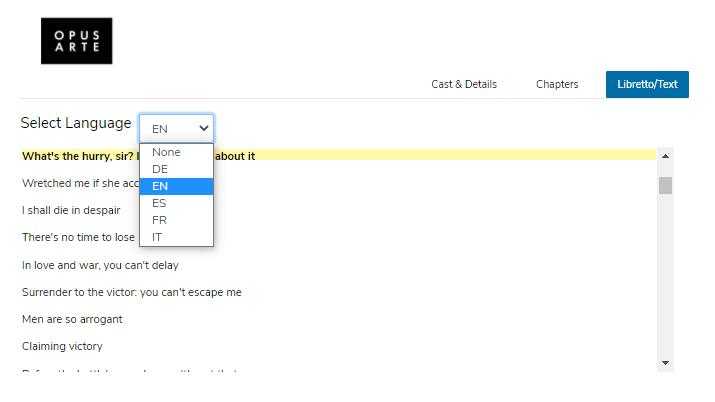Logging In
To login to Naxos Video Library, input the username and the password in the fields found in the upper-right side of the page and click the Login button.
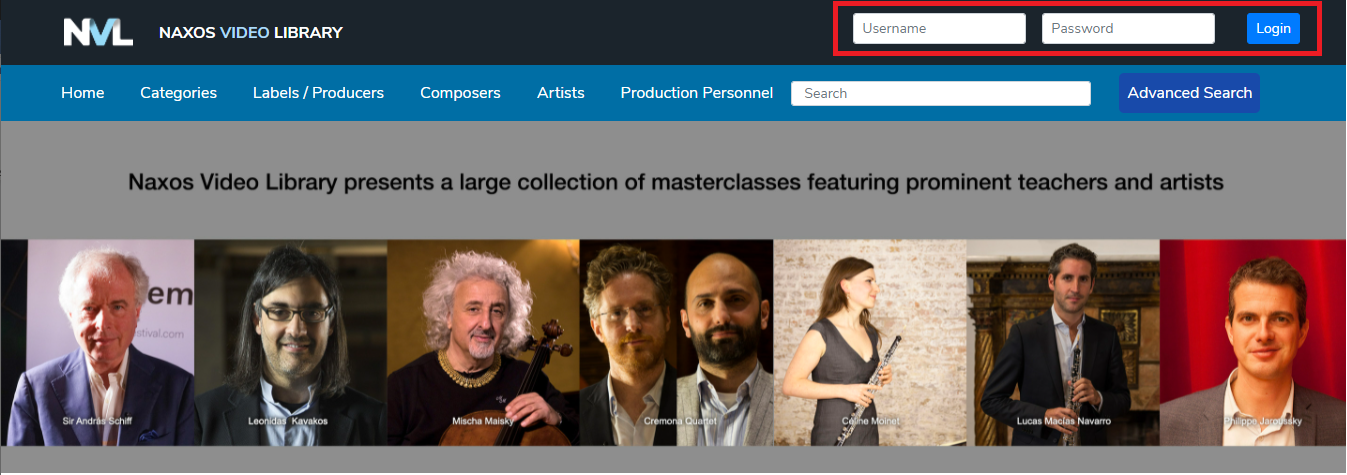
Once logged in, the user will see the Naxos Video Library homepage.
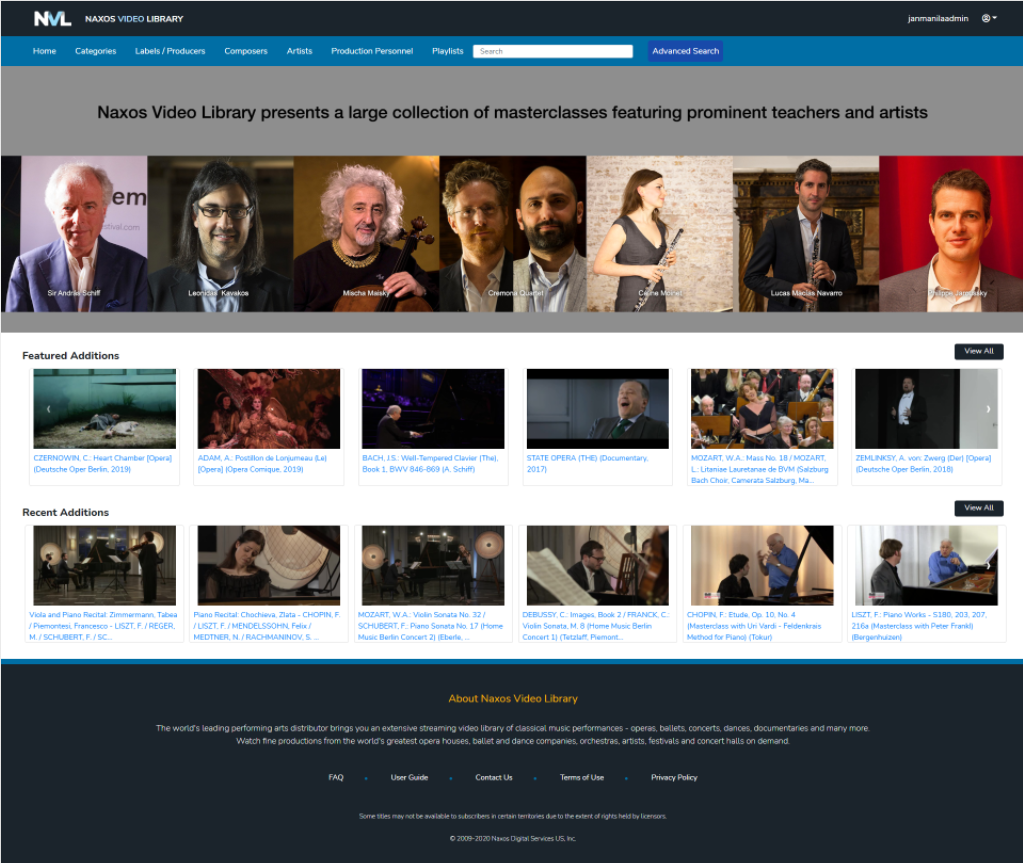
Main Navigation
Upon accessing the site, the Naxos Video Library user will see the main navigation bar at the top of the screen that has seven menu items that allow users to access NVL titles. These menu items are:
- Home Page
- Categories
- Labels/Producers
- Composers
- Artists
- Production Personnel
- Playlists
-
Viewing of Playlists
Playlists created by the user can be accessed through the Playlists menu item.

Upon clicking the Playlists menu item, user will be redirected to the Playlists page showing all existing playlist.
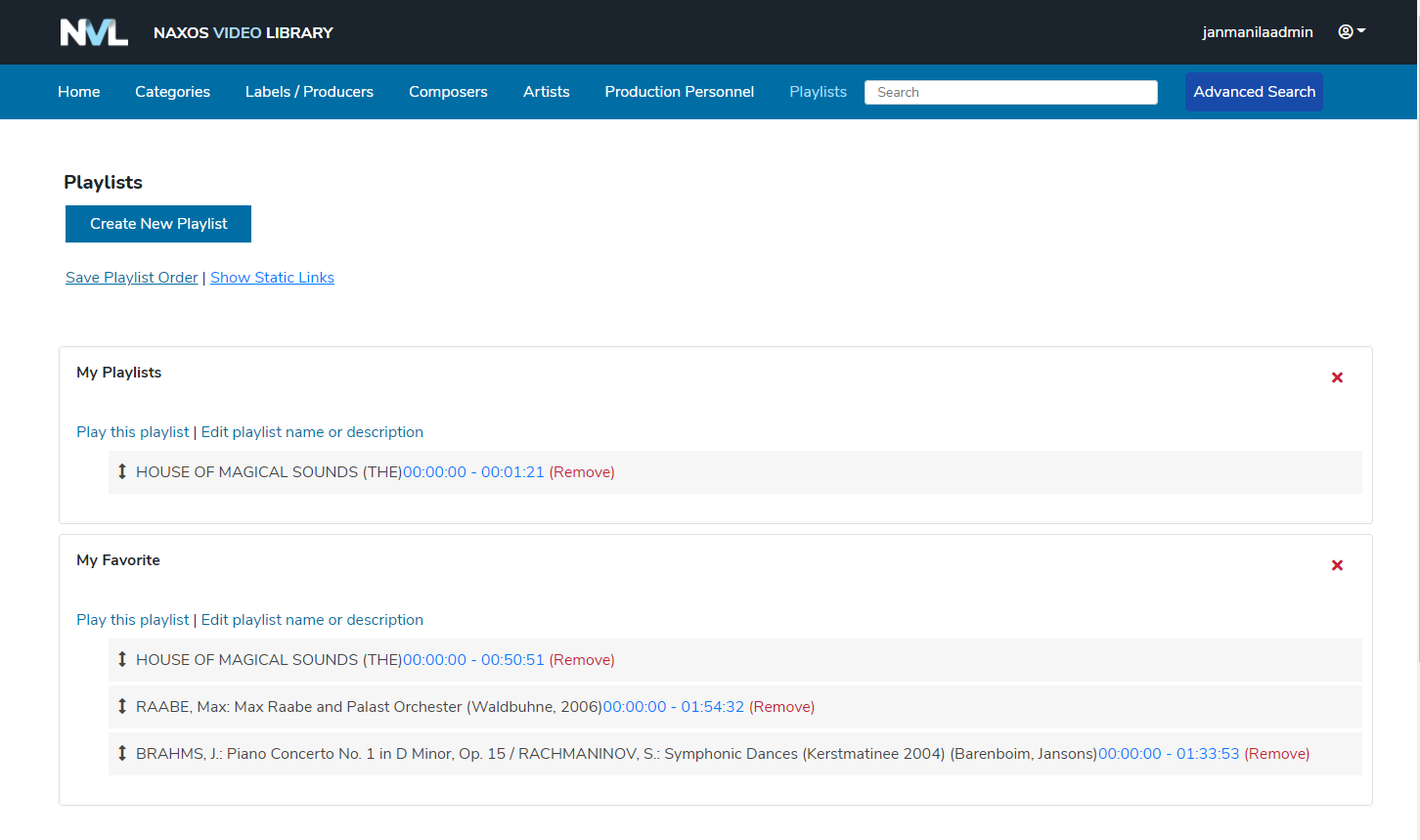
-
Playing a Playlist
There are two ways to play a playlist:
a.) By clicking the “Play this playlist” link. This will play all the clips one after another
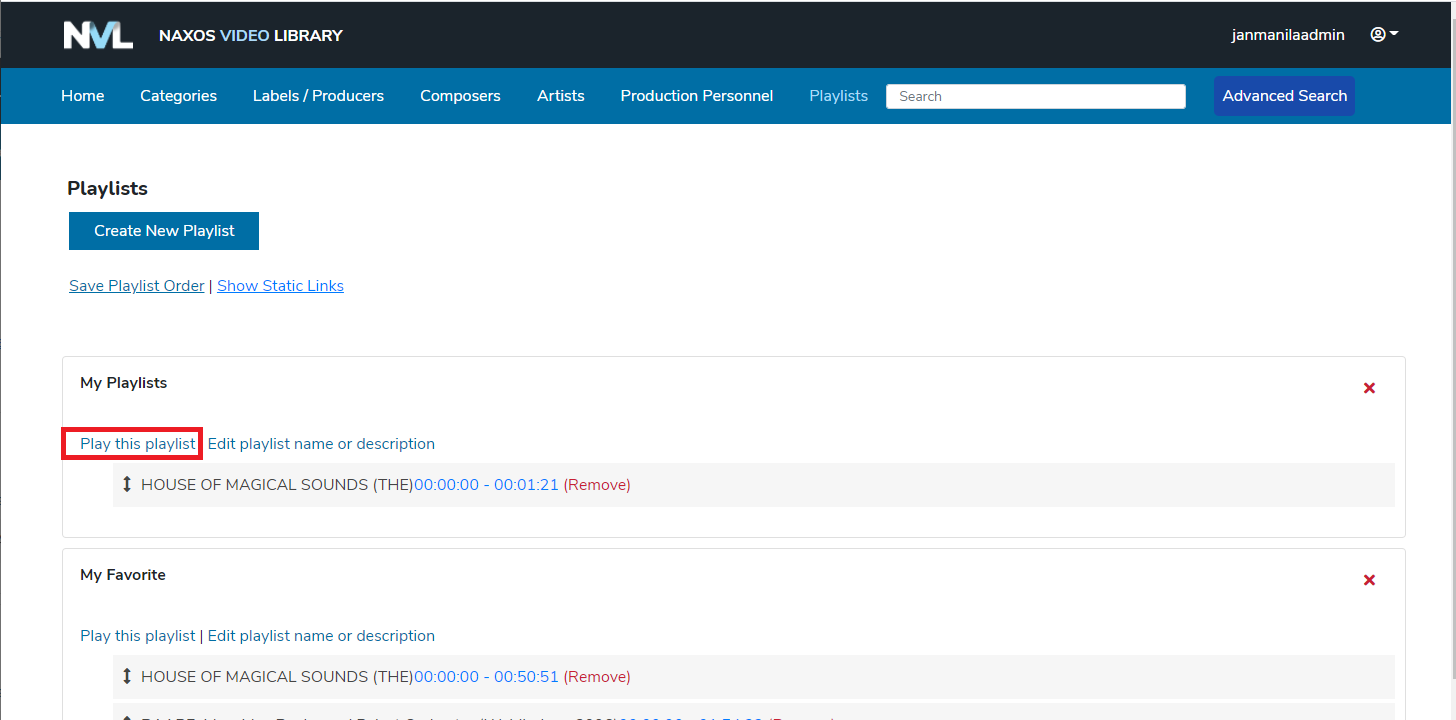
b.) By clicking the individual clip.
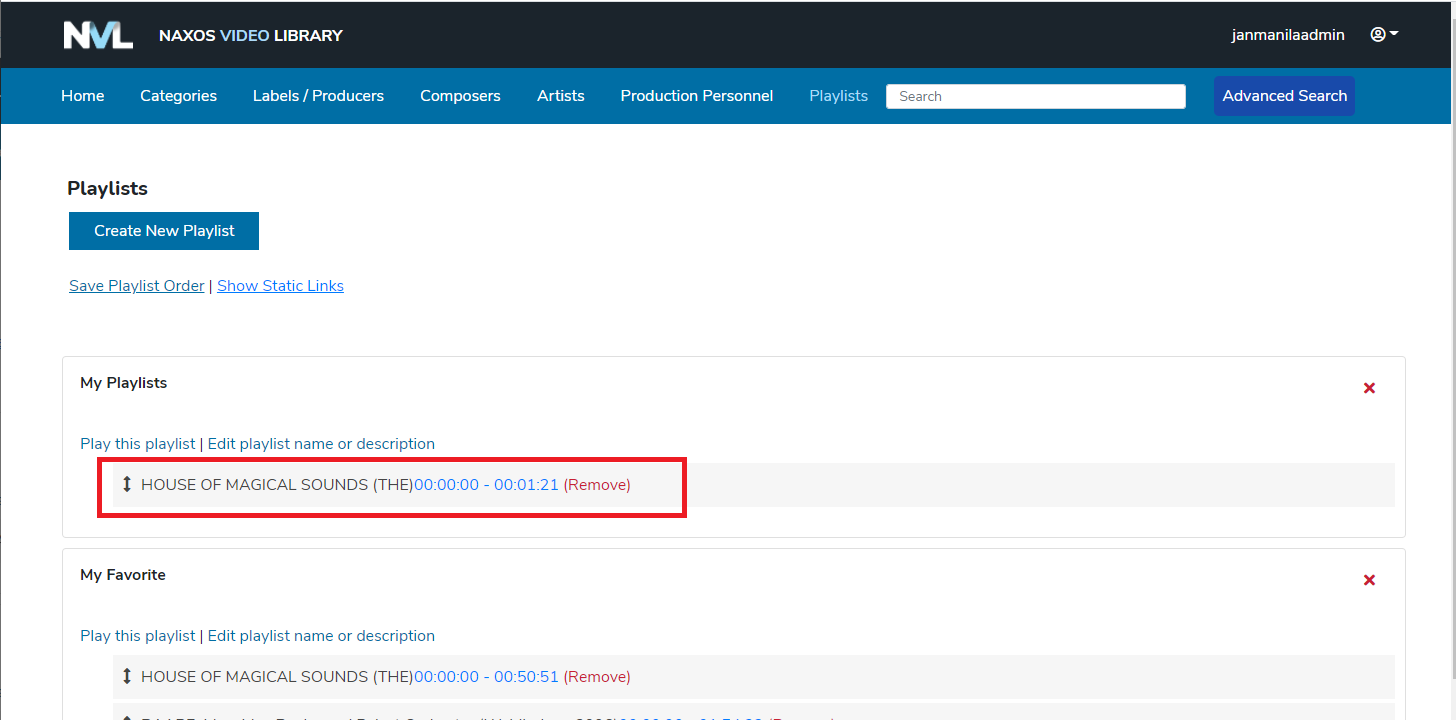
-
Deleting a Playlist or Clip from a Playlist
Playlists can be deleted by clicking the “X” button found on the opposite side of the Playlist name.
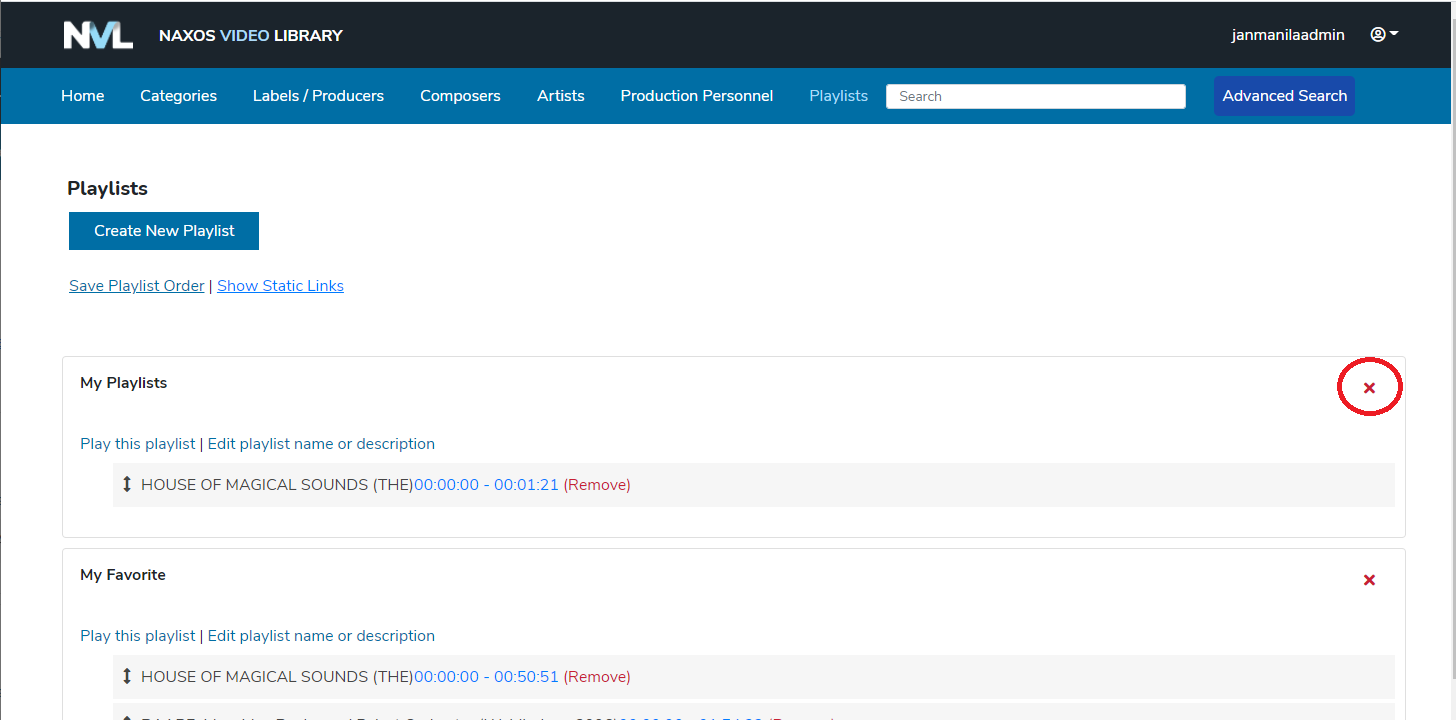
To delete a clip from a playlist, click the “(Remove)” link beside the clip.
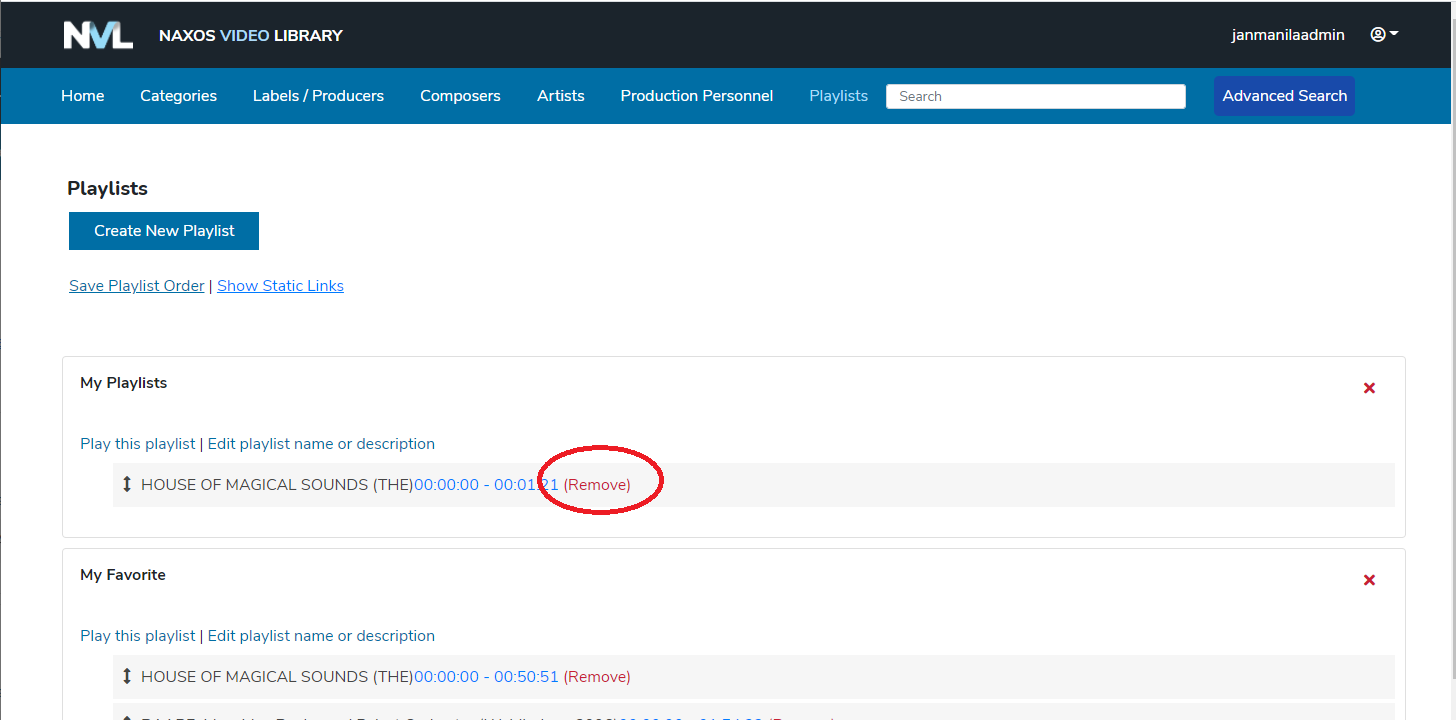
-
Editing a playlist name or description
To edit the playlist name or/and the description, click the “Edit playlist name or description” link:
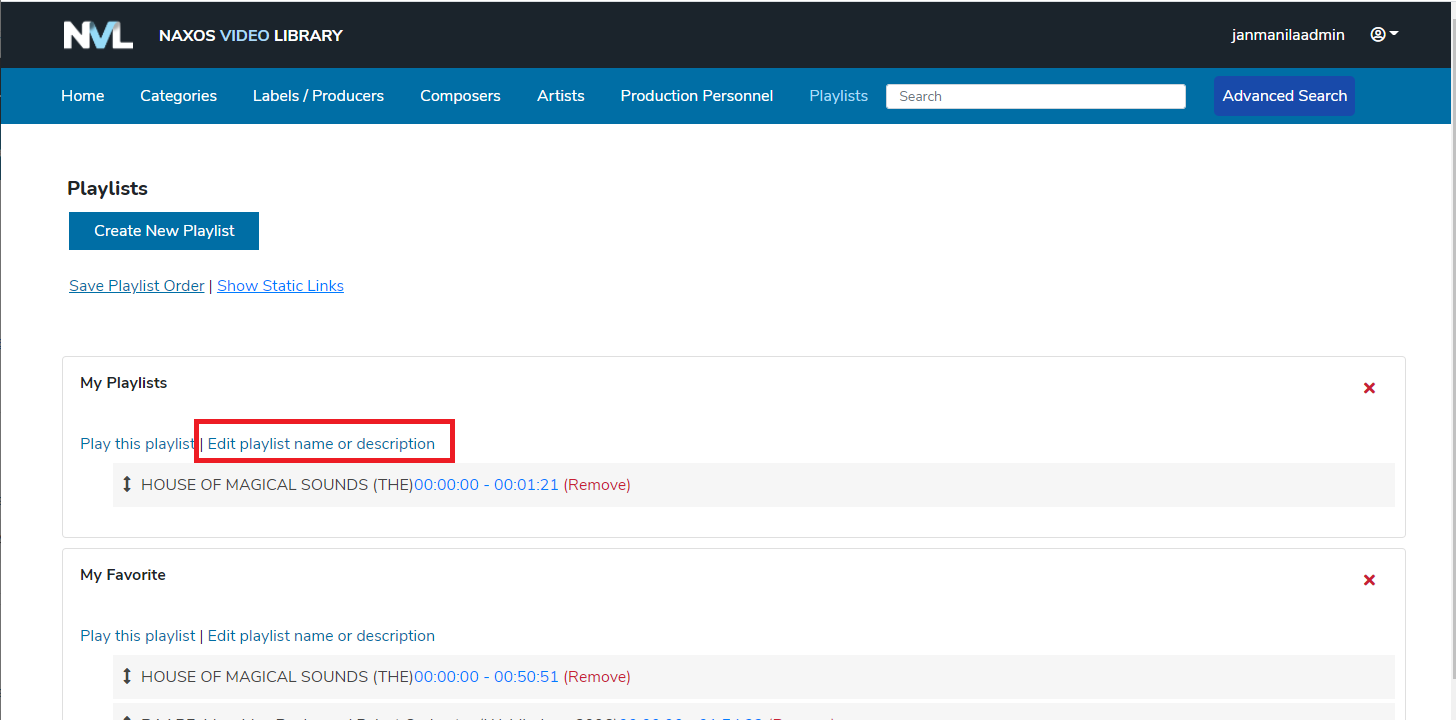
Upon clicking this link, the Playlist Name and Description text fields will appear.
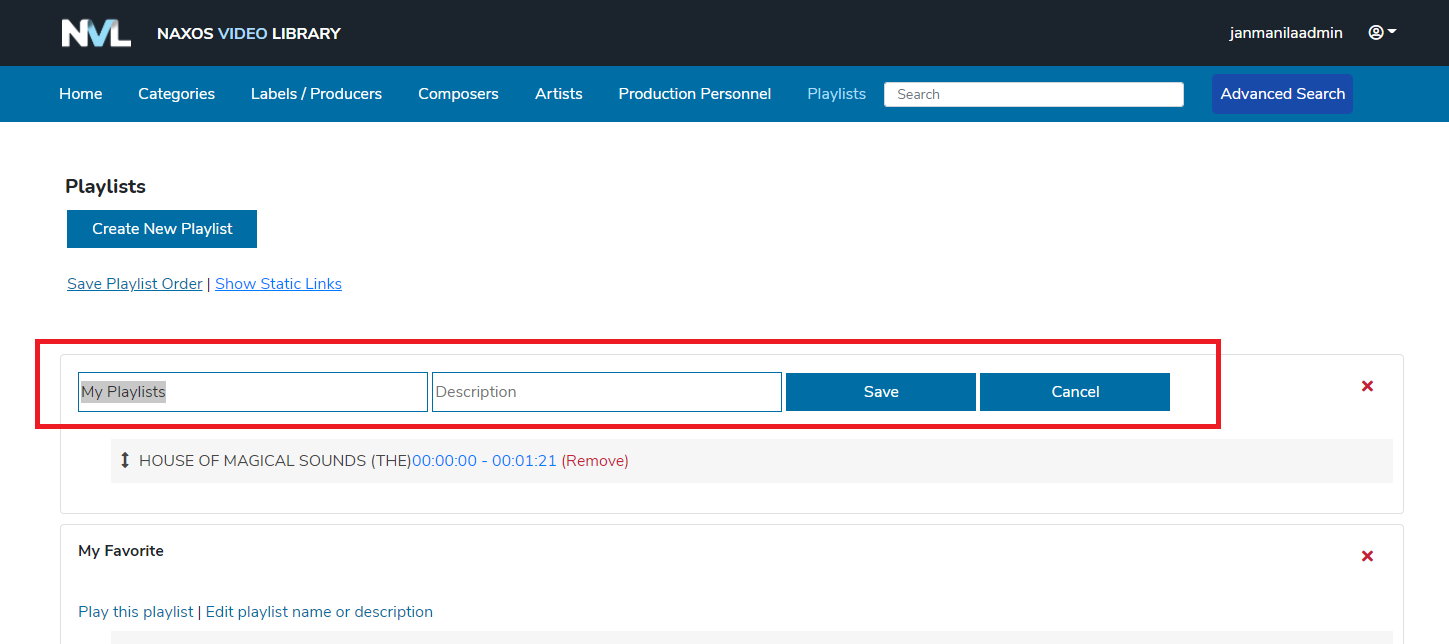
-
Sorting the clips of a playlist
Drag and drop functionality is one of the new features available in NVL to sort the clips of a playlist. Simply place the mouse pointer on the top of the clip, click and hold the selected clip and drop it to the desired position.
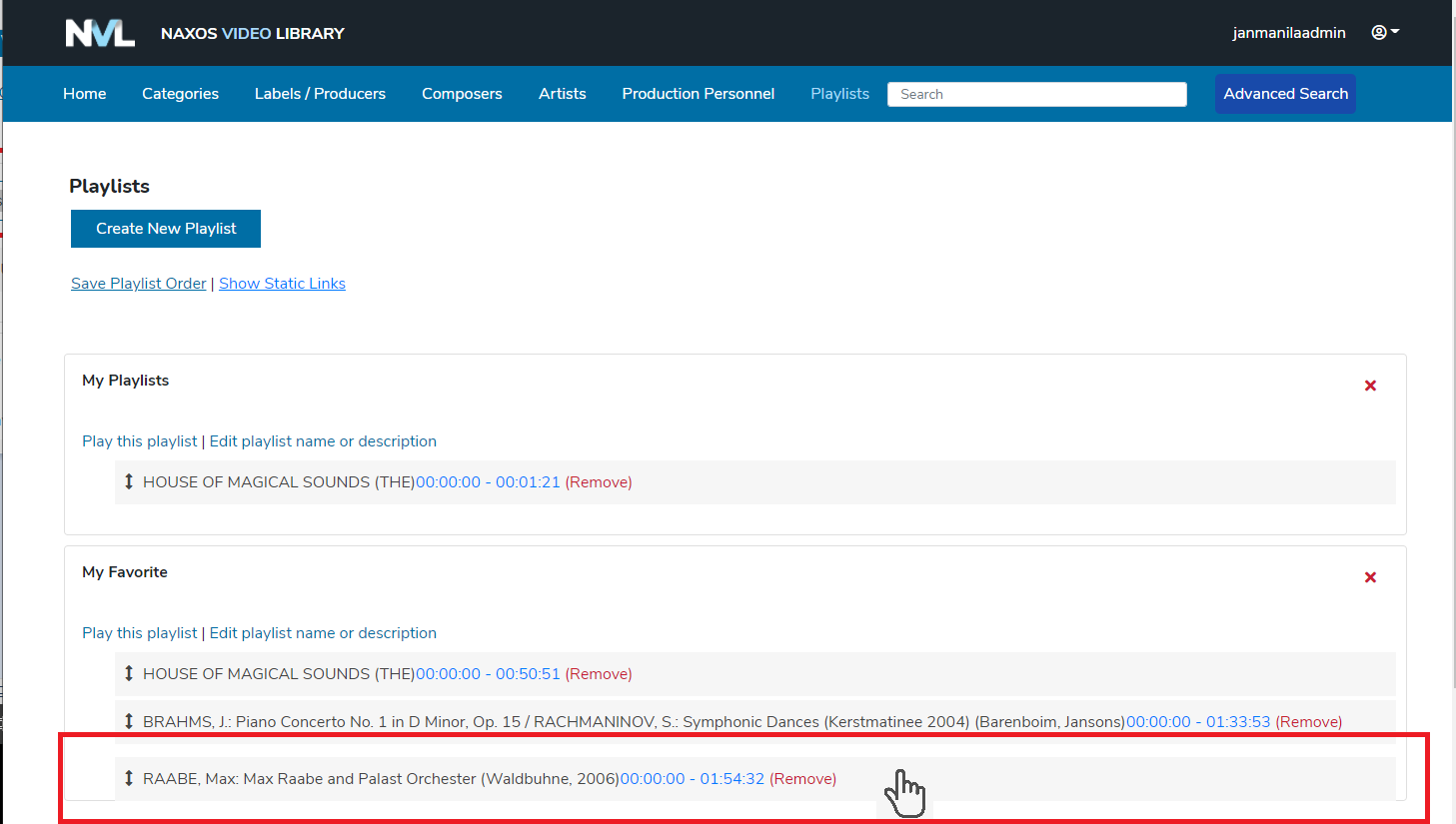
Do not forget to click the “Save Playlist Order” to save the changes.
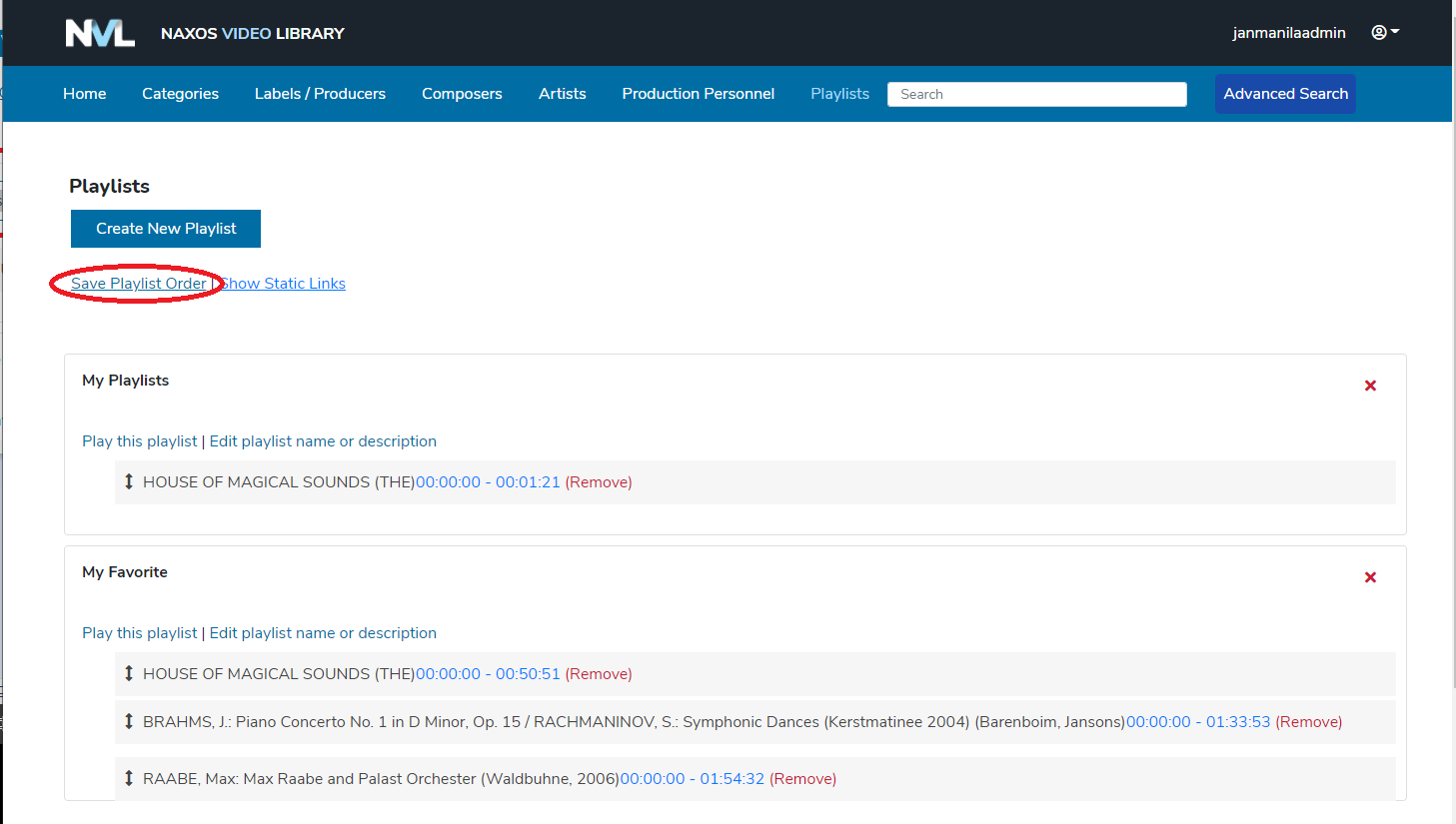
-
Creating a Playlist
There are two ways to create a new playlist.
a.) Create a playlist by clicking the “Create New Playlist” button in the Playlists page.
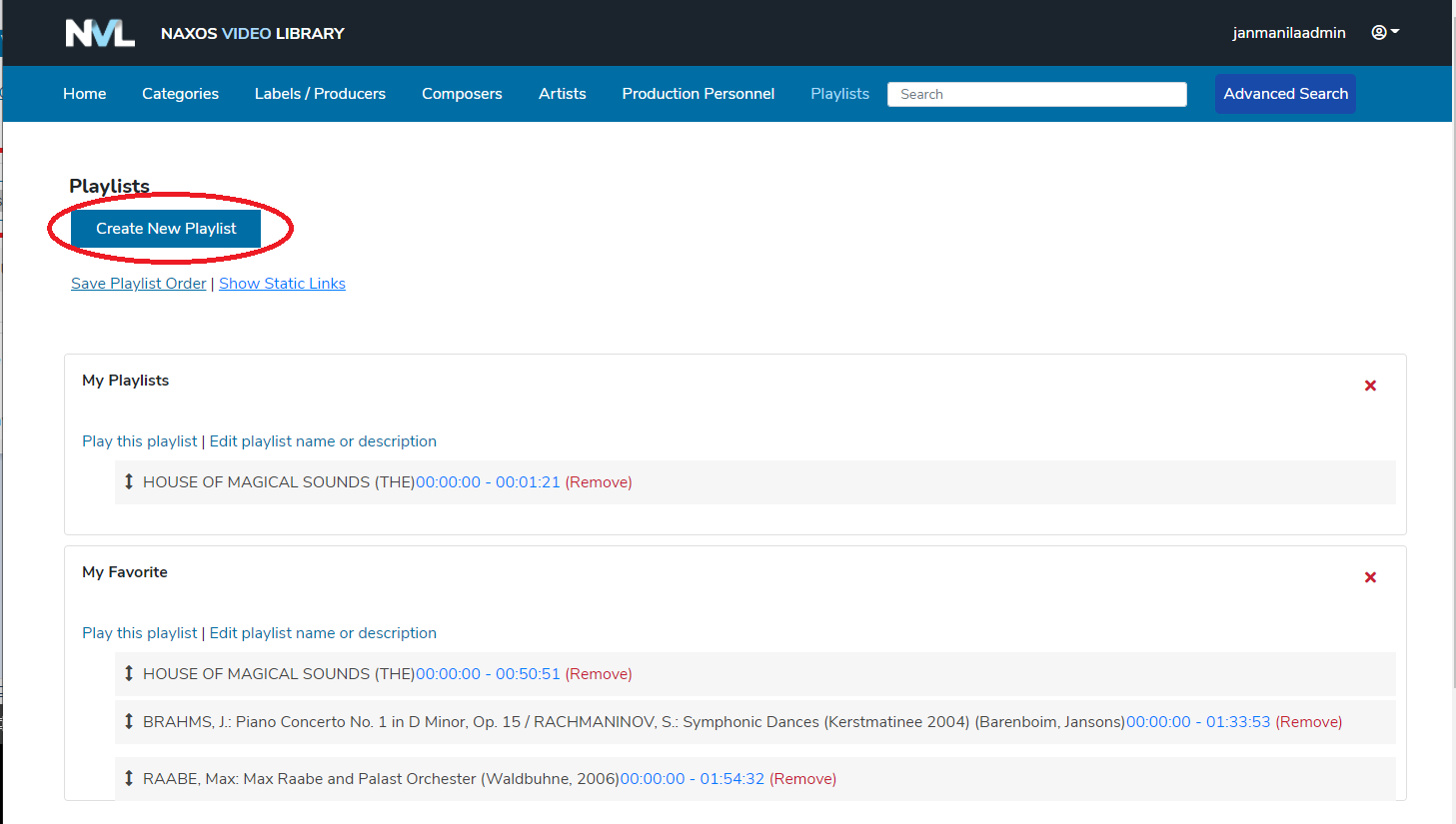
Upon clicking the “Create New Playlist” button, input your desired playlist name in the text area and click the “Save” button.
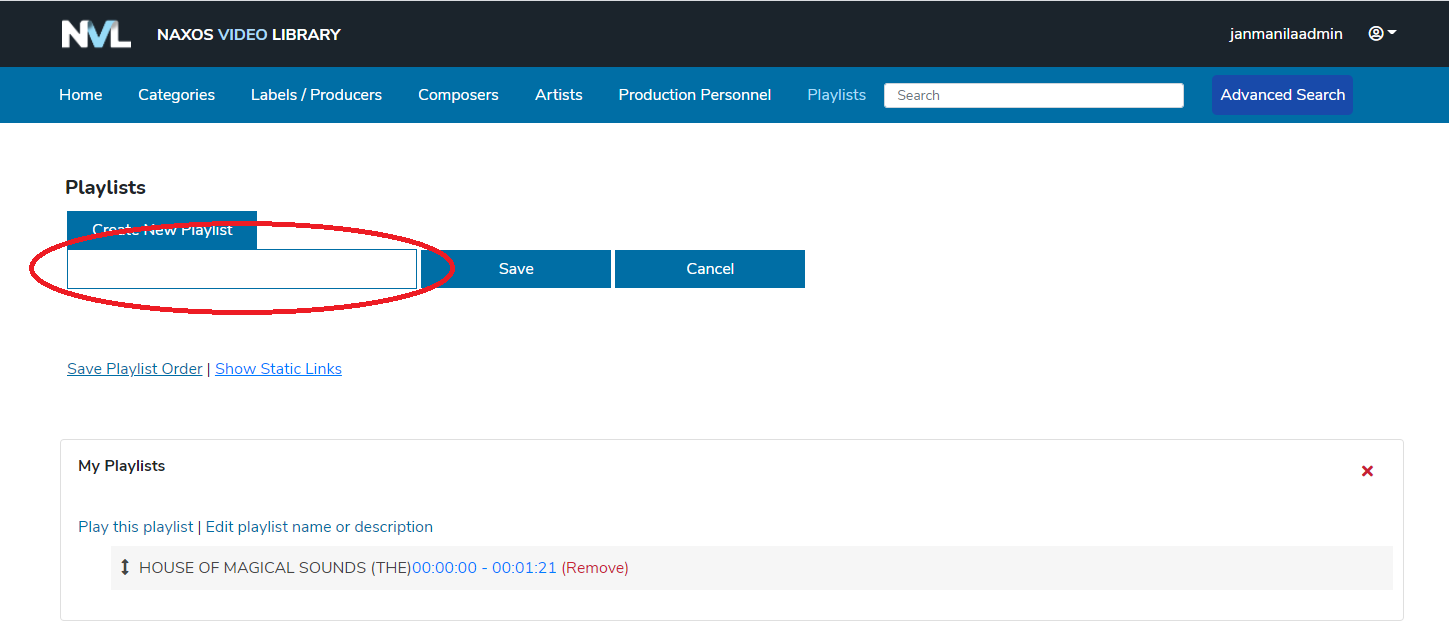
b.) Create a playlist through the video page. Upon accessing a title, click the “Add title to playlist” link or the “Add clip to playlist” or the “+” sign.
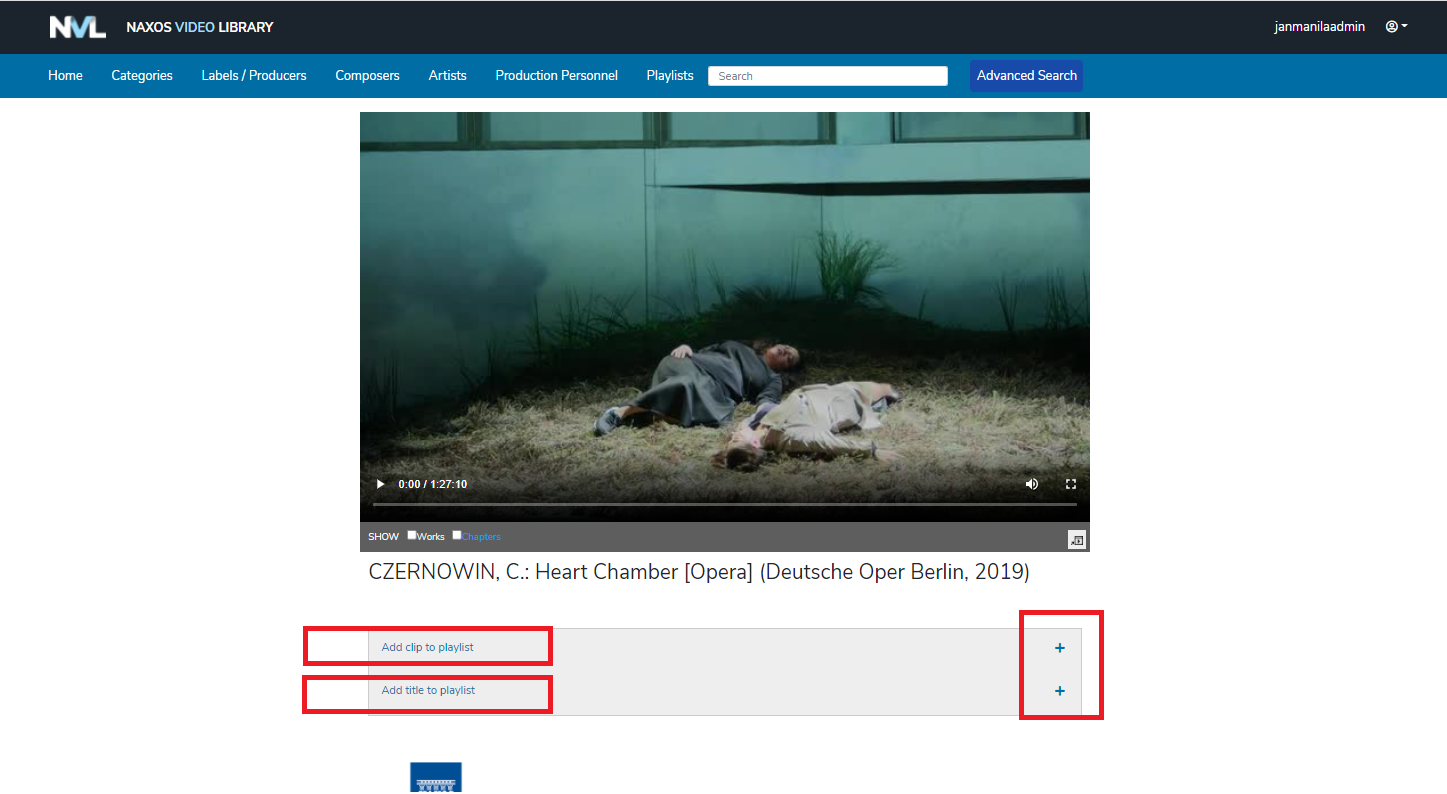
Then a Select Playlist dropdown button will be displayed. Click the arrow-down and select the Create New Playlist option.
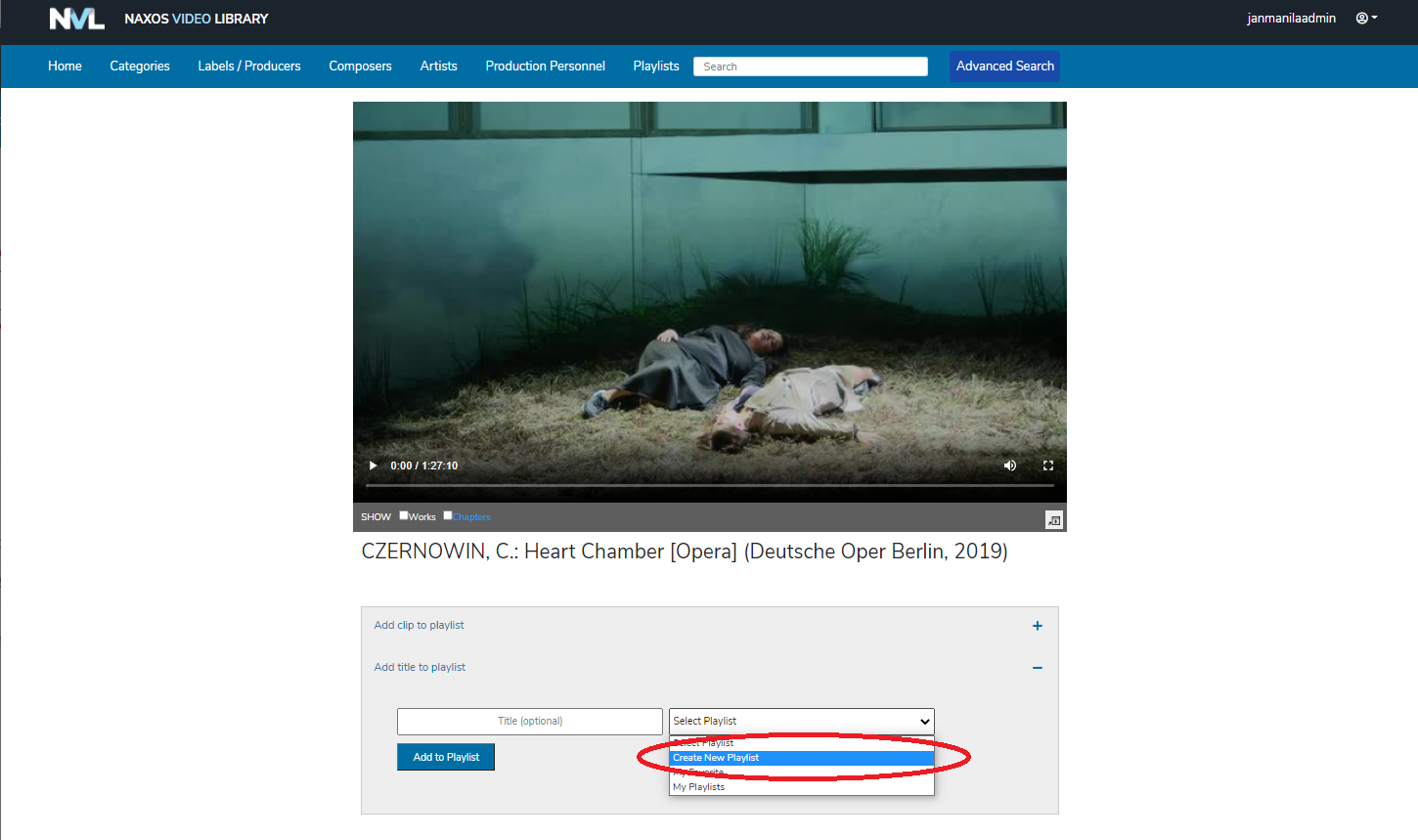
Upon clicking the Create New Playlist, input your desired playlist name in the Playlist Name field and click the “Add to Playlist” button.
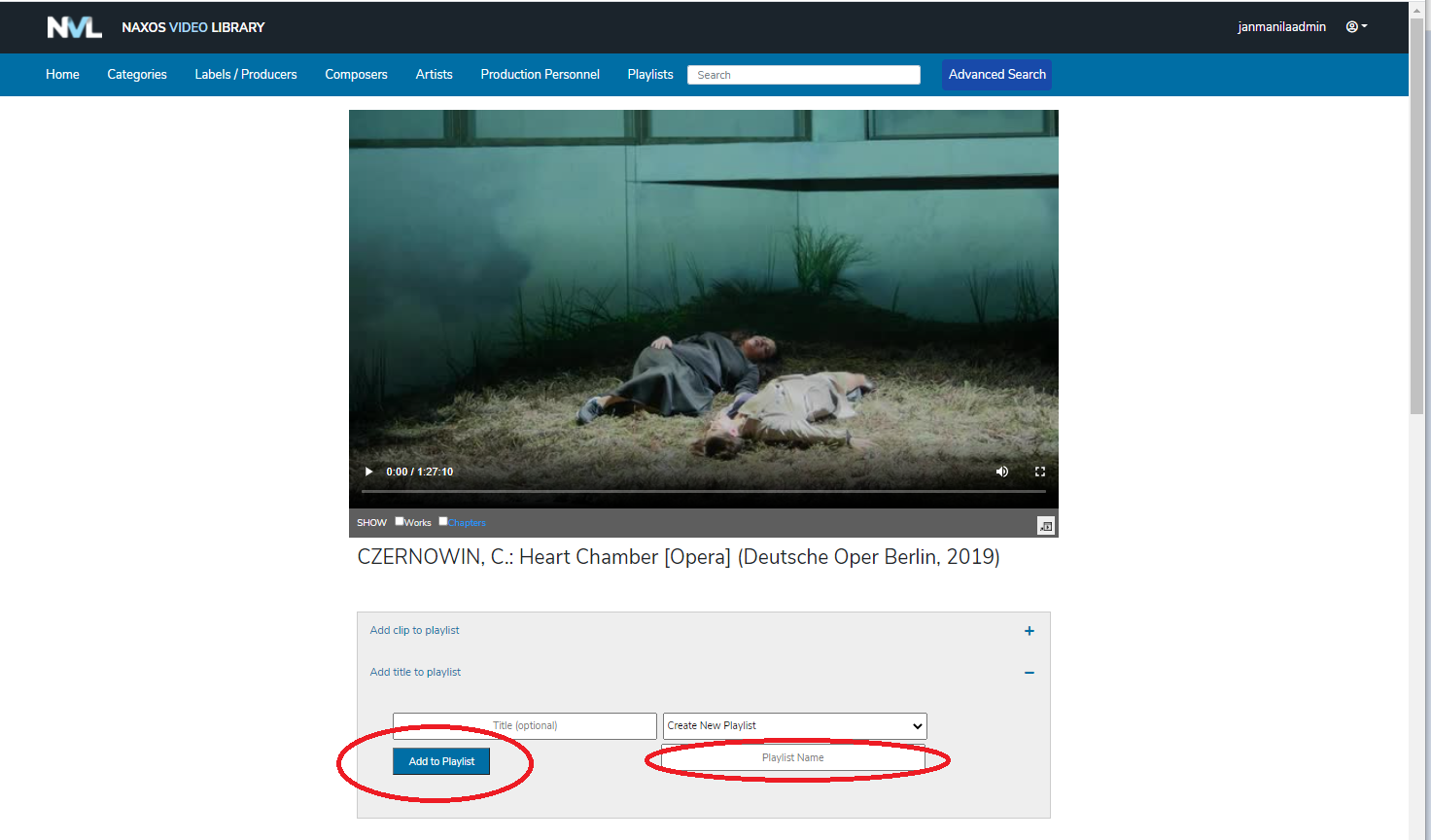
Search
The search function allows users to search for a NVL title. NVL title can be searched through Keyword Search or Advanced Search.
-
Keyword Search
NVL Keyword Search field appears at the top of every screen. To search for an NVL title, type any word or words into the Search text area and hit the Enter key of the keyboard.
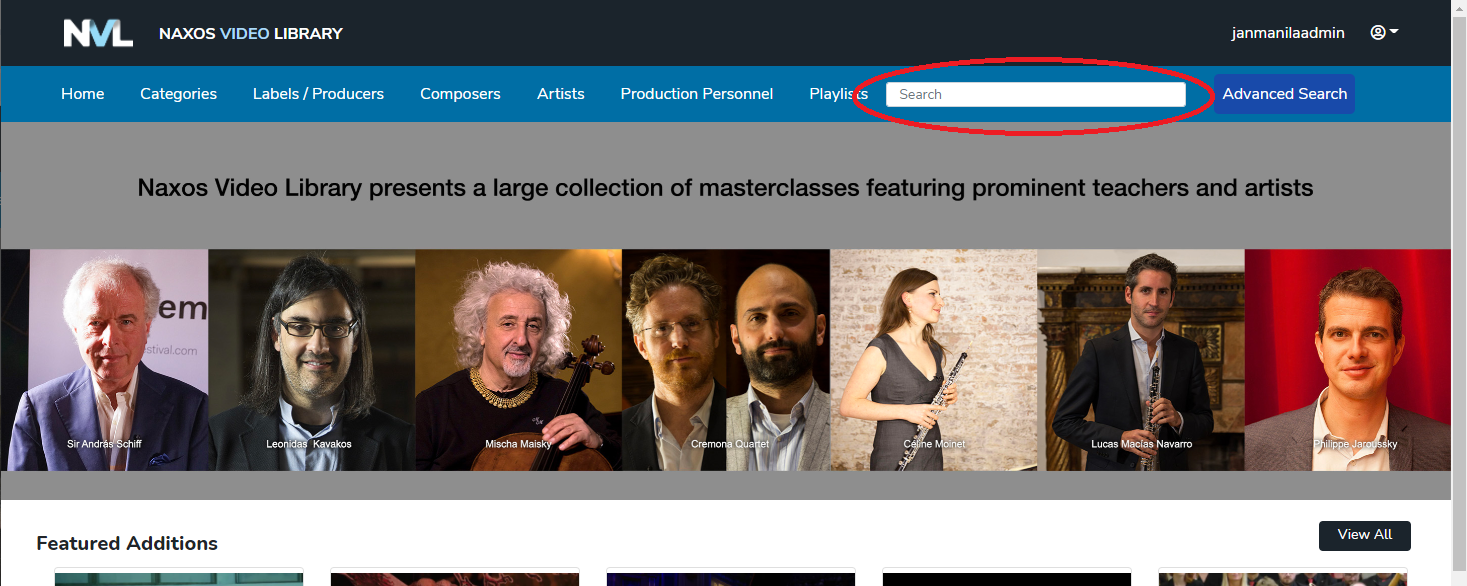
-
Advanced Search
Advanced Search button appears at the top of every screen. Advanced Search will allow user to narrow the search results based on specific categories, composer, artists, etc. To search for NVL title, click the Advanced Search button found at the top of the screen.
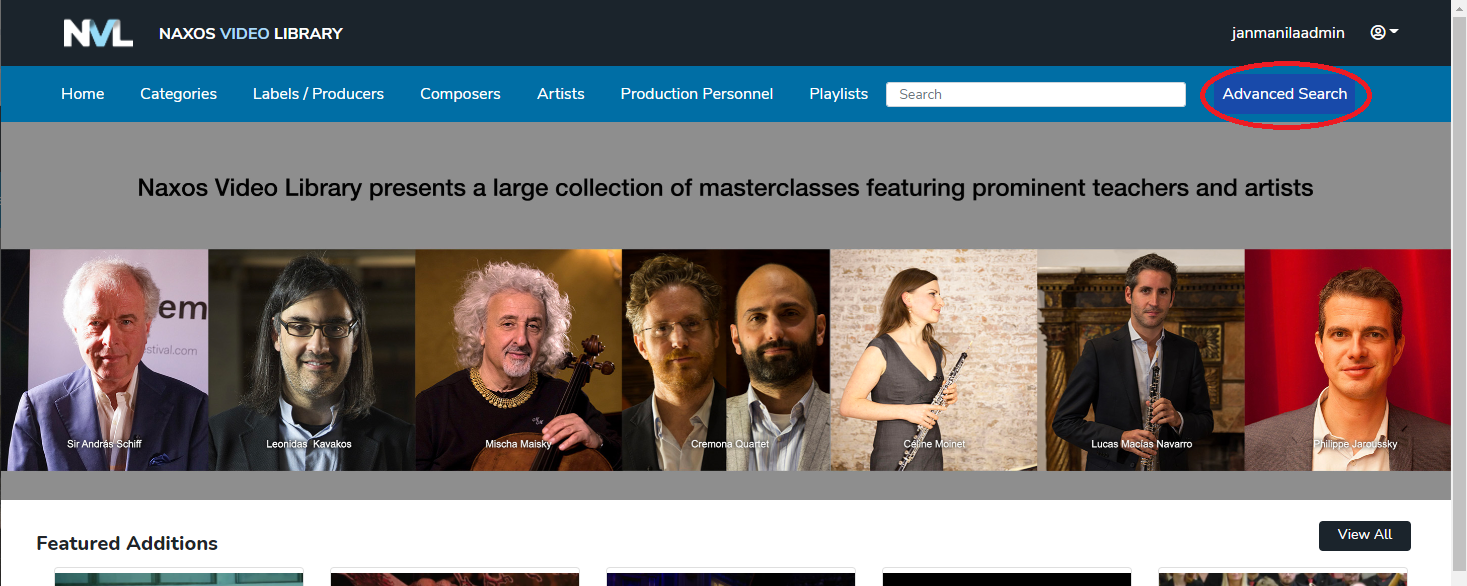
Upon clicking the Advanced Search button, user will be redirected to the Advanced Search page.
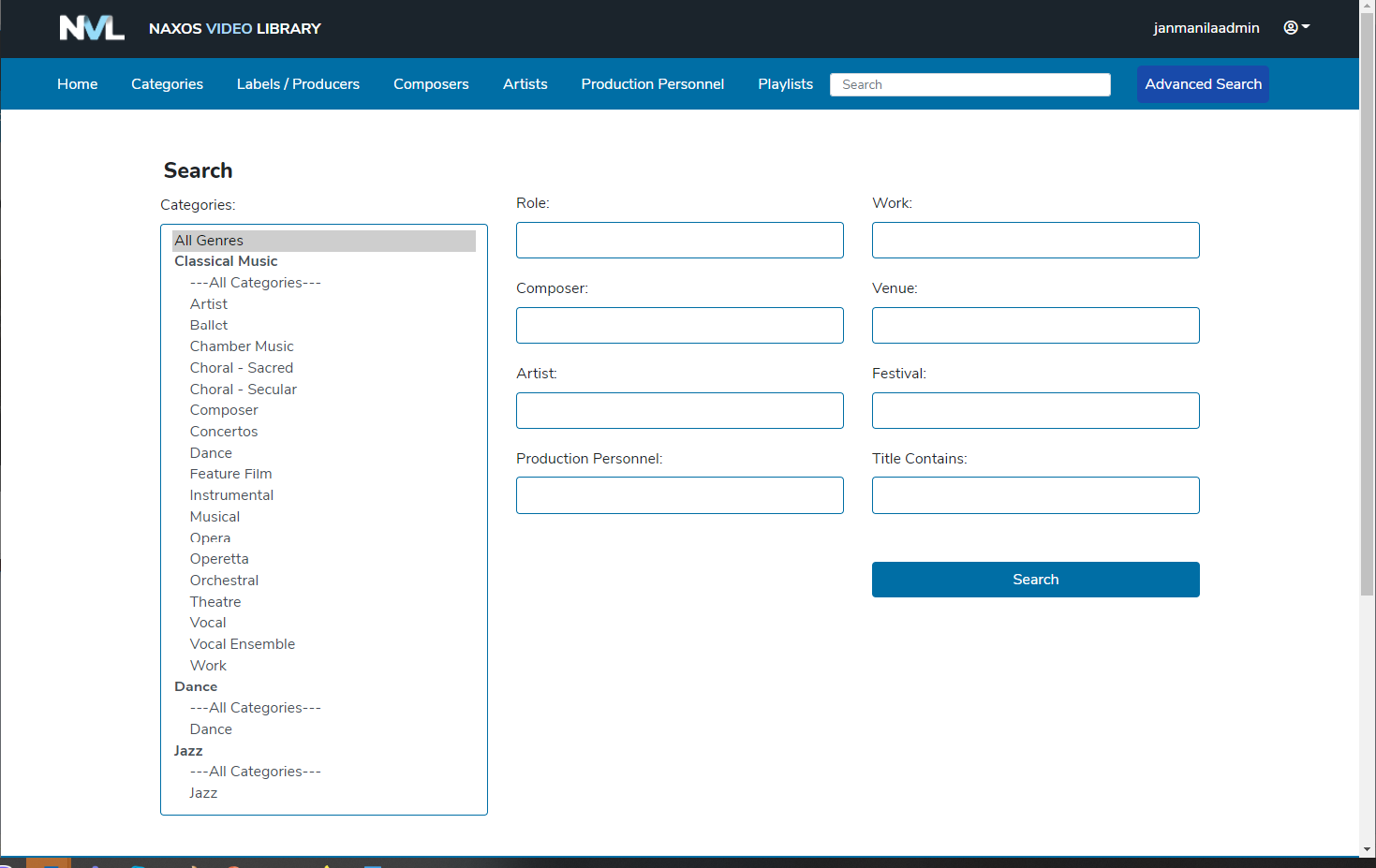
Video Page
To play a video, select a title from any navigation pages within the Naxos Video Library site. User will be redirected to the video page. The Video Player appears at the top section of the page.
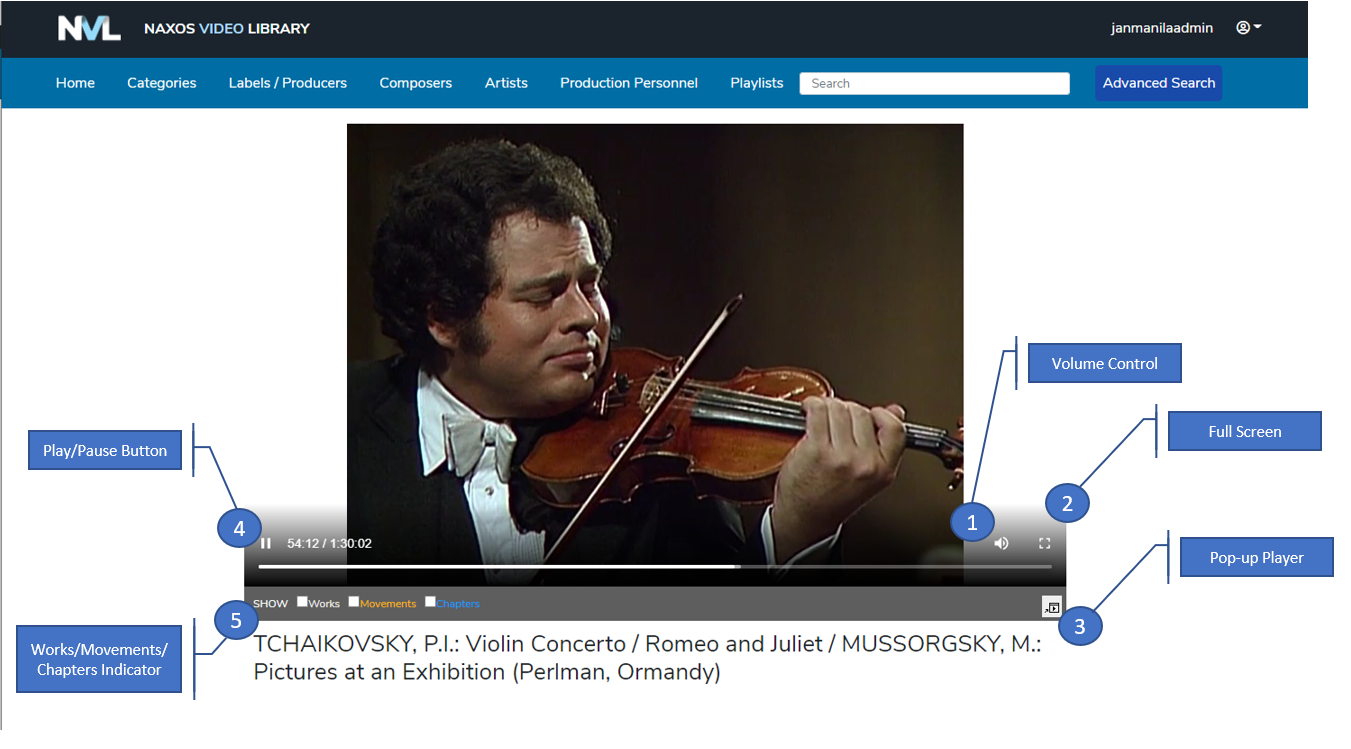
- Volume Control – allows user to adjust the volume of the video
- Full Screen – allows user to watch the video in full screen
- Pop-up Player – allows user to watch the video in a separate browser window
- Play/Pause Button – allows user to start or stop the playing of the video
- Works/Movements/Chapters Indicator – allows user to view the works, movements or chapters section within the video. User should tick the checkbox to display the indicators as shown in the image below
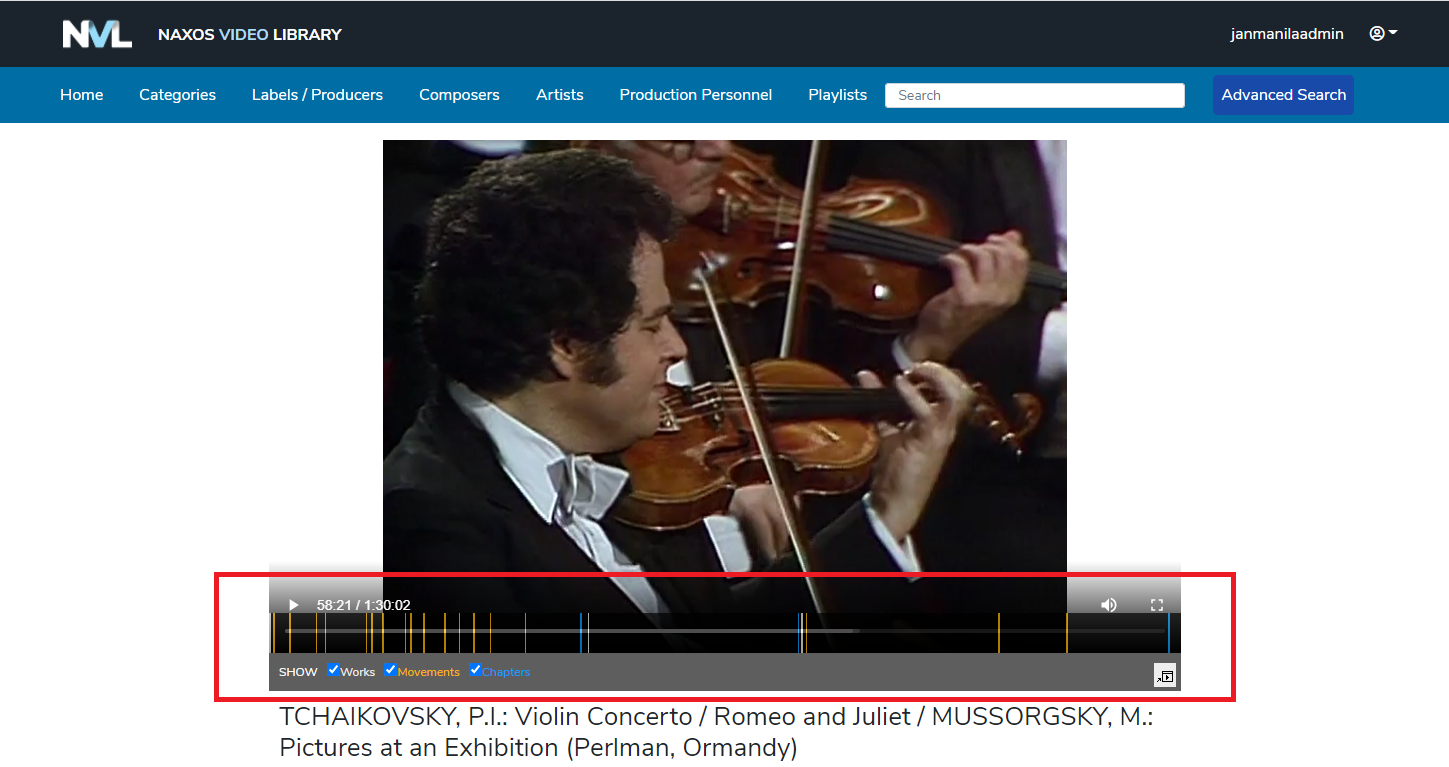
In the middle section of the video page, user can add a clip or title to a playlist.
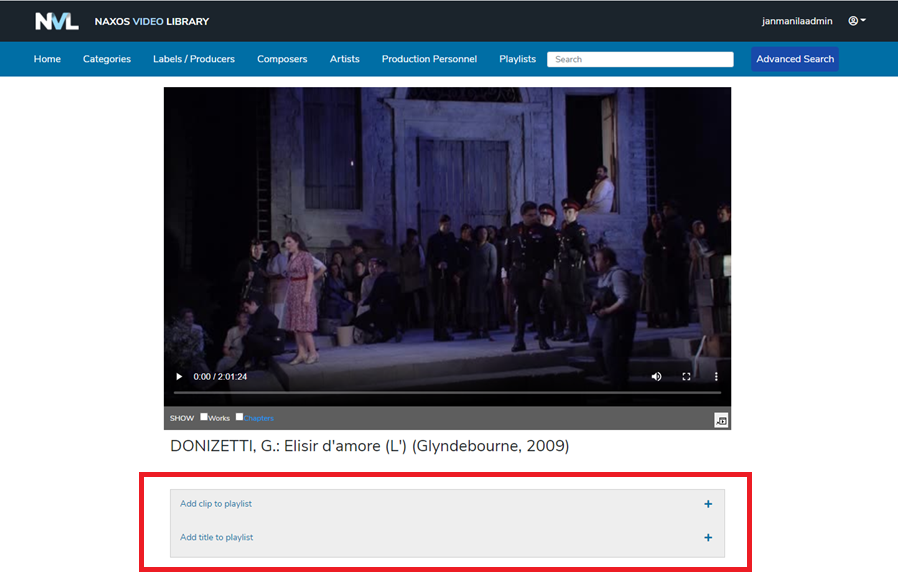
To add a clip, click the “Add clip to playlist” link. User may click the Learn how to use this! link for additional information on how to use this feature.
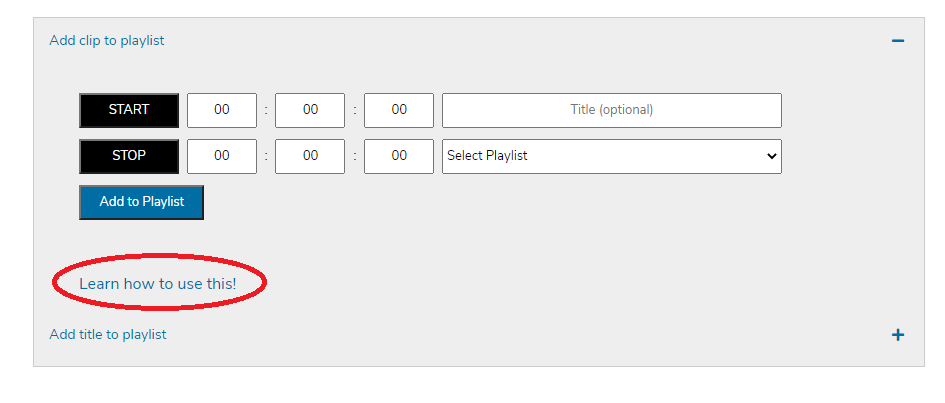
To add the whole title to a playlist, click the ”Add title to playlist” link.
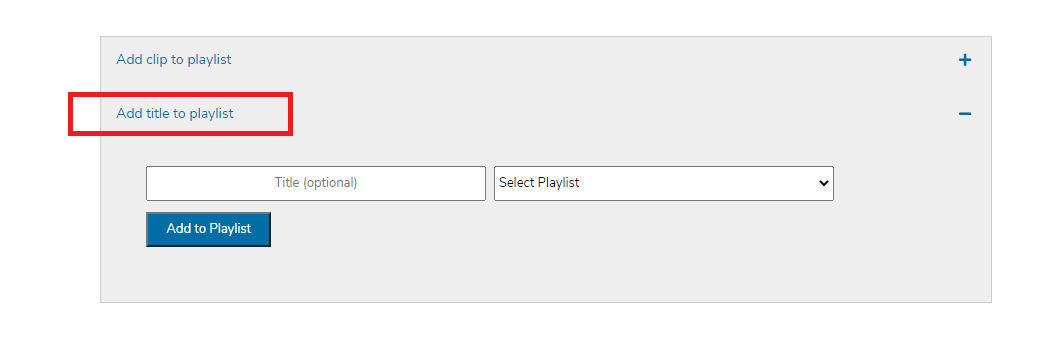
The complete information of the video will be found on the last section of the video page. This section of the page has 3 available tabs namely the (1) Cast & Details, (2) Chapters and (3) Libretti/Text.
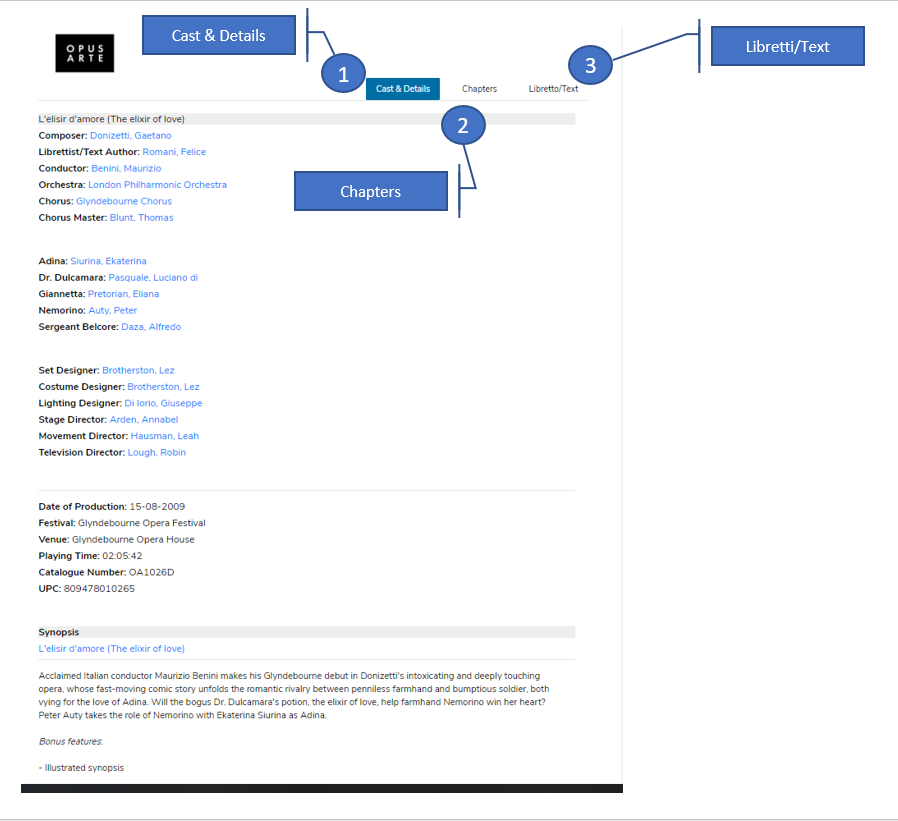
- Cast & Details – displays all information related to the video including the list of performers.
- Chapters – displays the complete listing of video chapters and acts. The title of the act or chapter of the video that is currently playing will be highlighted in yellow. Clicking on any of these links under the Chapters tab will direct the video to that scene and begin playing from that point.
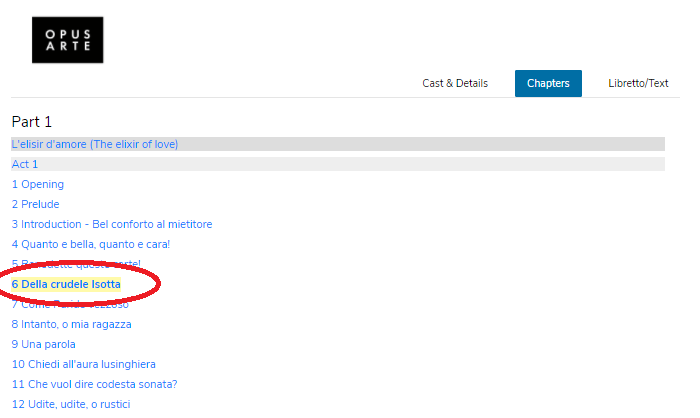
- Libretti – displays the title and libretti. User may select preferred language through the dropdown list.